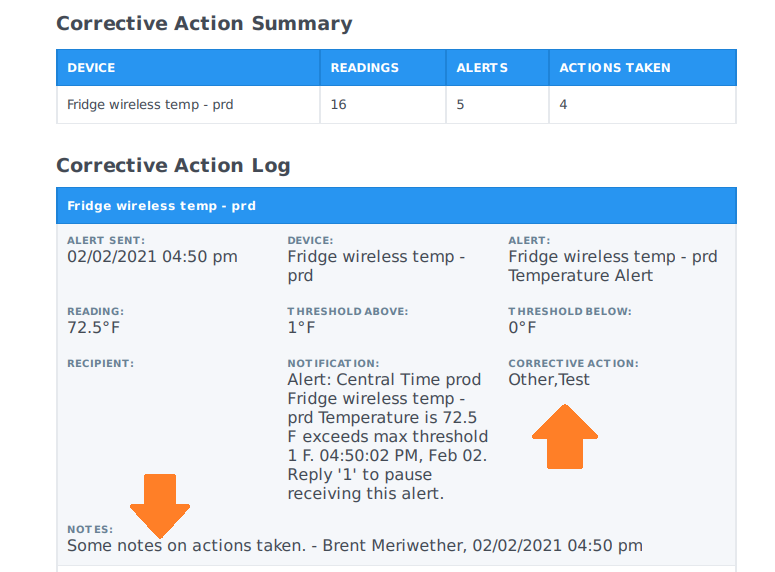Add Guidance to help users know what corrective actions to take
Some companies may have specific guidance or procedures that must be followed when certain sensors record an alert. You can use the Guidance text found in Corrective Actions to help guide users through the steps they should take when performing corrective actions in response to alert notifications.
How do users see the Guidance text?
All users will see the Guidance text when they open the Corrective Action dialog.
For any device which is currently alerting, they will see a corrective action (clipboard) icon next to the device on the Manage screen List view.
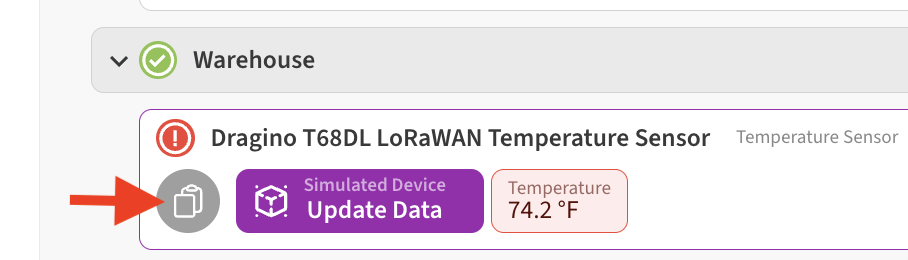
For any device which is no longer actively alerting, but had an alert in the past you need to apply corrective actions to, you can access the corrective action (clipboard) icon via that device’s Notifications tab, which you can reach by clicking or tapping on the device from the list view, then choosing Notifications.
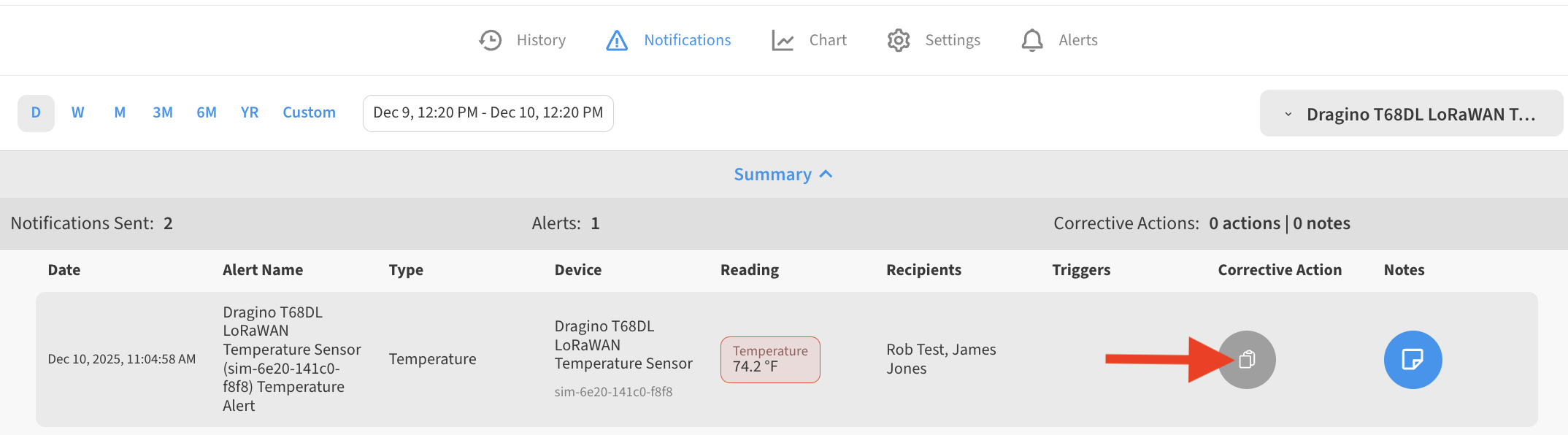
Below is an example of how the guidance will look in the corrective action dialog to users
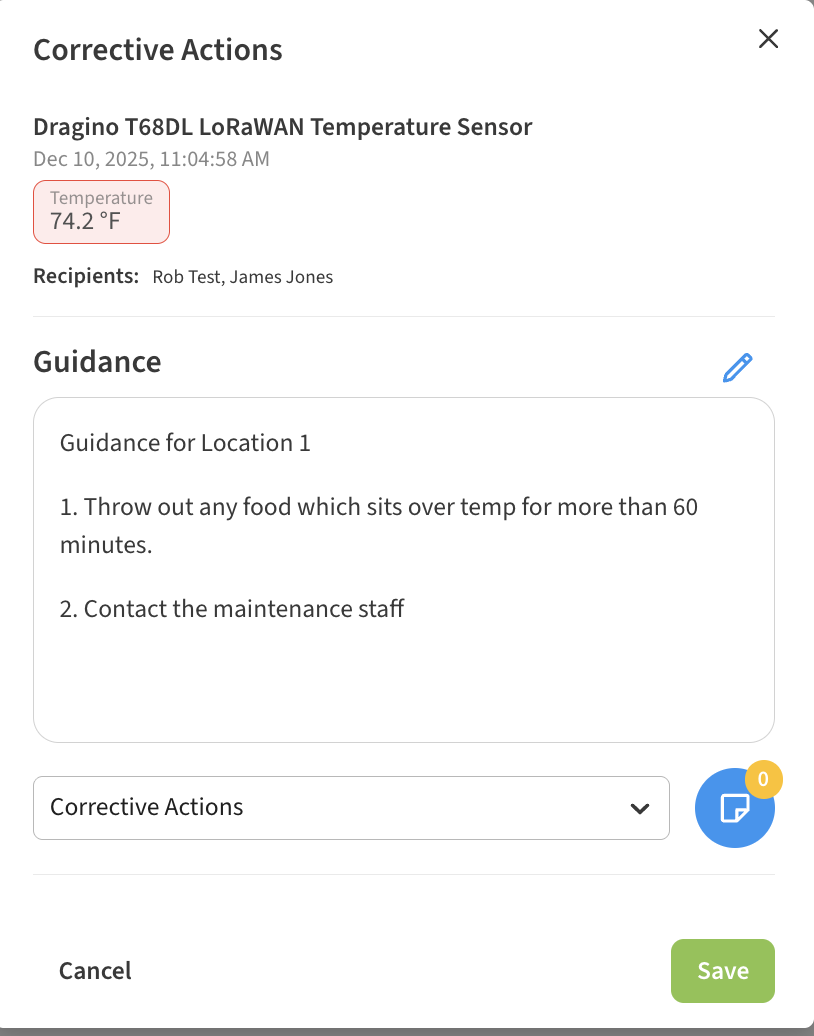
How to edit the Guidance text for a location
The Guidance text will be empty when first opened. To add text click the Edit (pencil) icon and enter whatever guidance you need for that location.
Note: the guidance text that you enter will be shown for devices at this Location only. This allows you to have different guidance for each of your Locations.
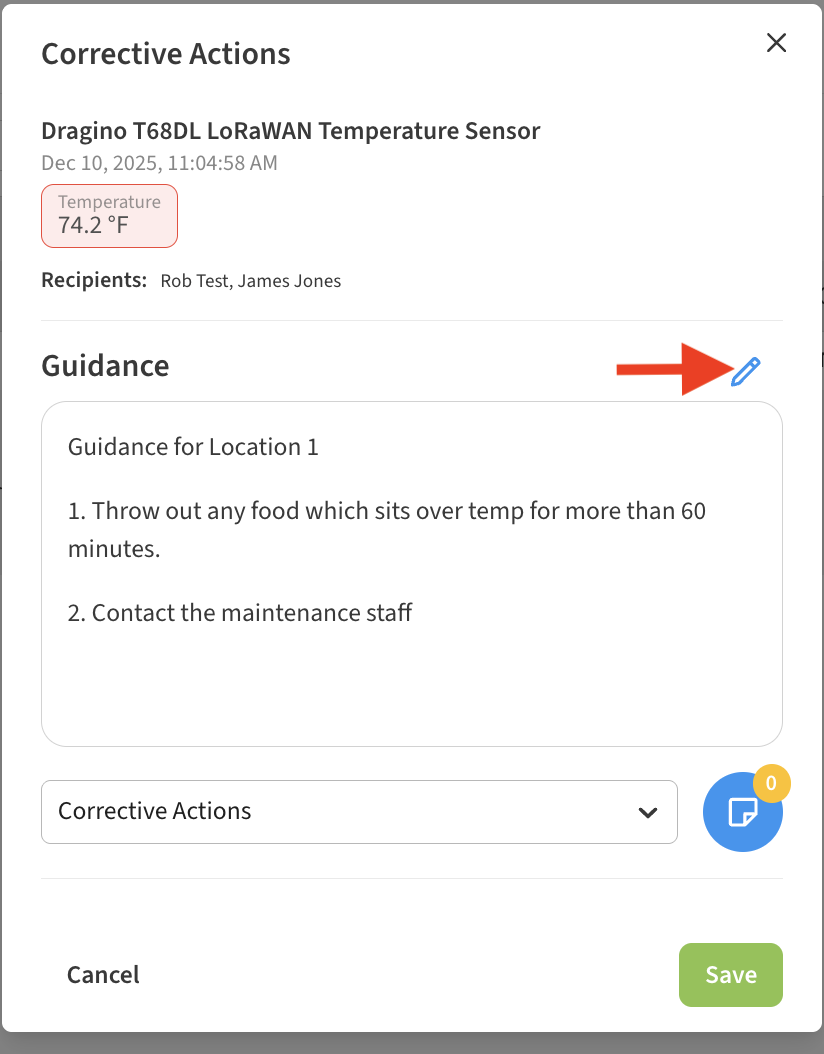
Don’t forget to click the save button (disk icon) after entering your text.

Where can I review history of actions taken?
After responding to an alert, users may select actions from the Corrective Action drop-down. Users can also enter free-form text notes in the Notes area. You can review those corrective actions and notes from either the Device > Notifications or from Alert > Notifications tabs. From there you will see a list of alert notification entries and any corrective actions or notes for each alert.

Clicking on the Notes icon for each alert allows you to review/enter notes:
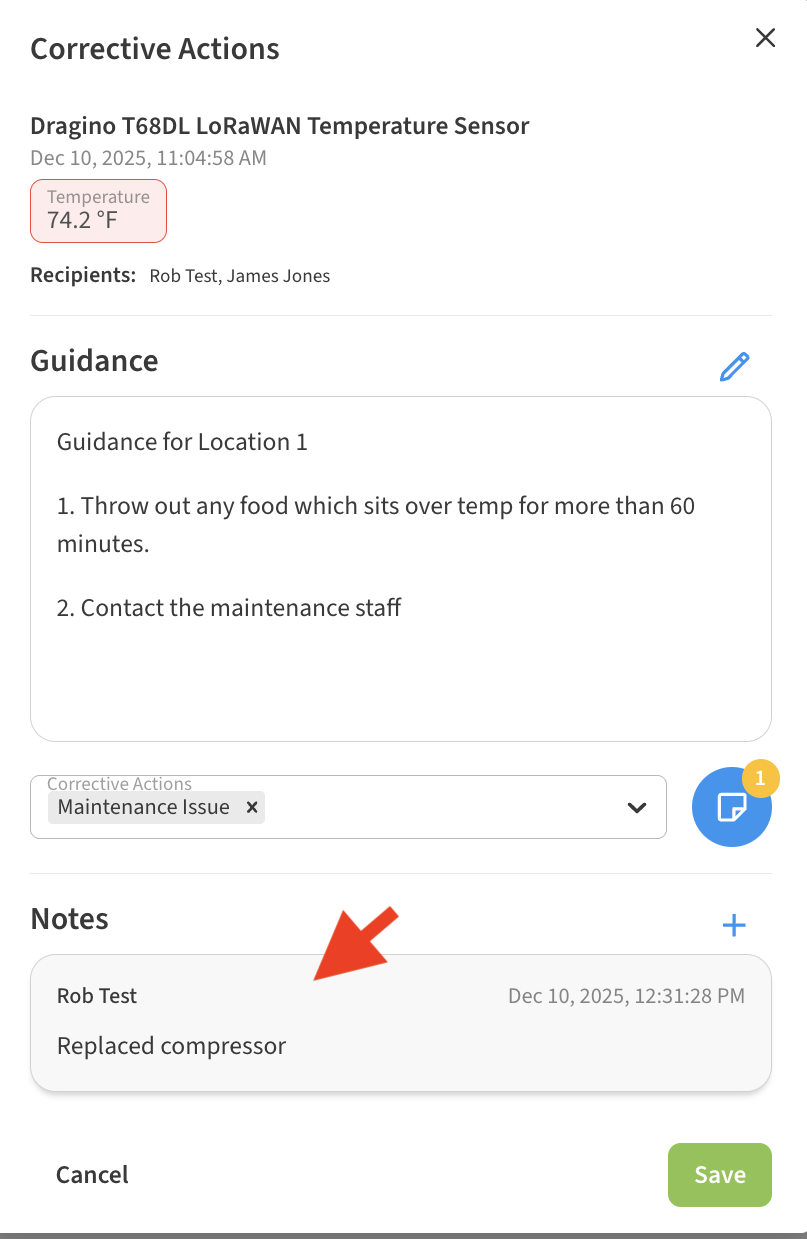
Actions and notes are also included in certain report types automatically. For example in Temperature Regulatory and Corrective Action reports.