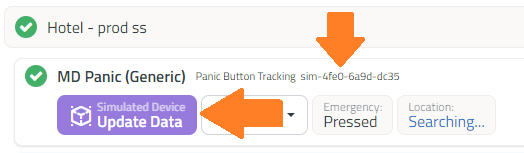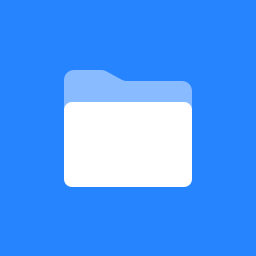Device Simulator for devices
One of the biggest blockers for customers to purchase hardware is being able to see how the device’s data is visualized so they can make the right hardware purchase decision. The Device Simulator solves this by allowing you to add any piece of hardware into your account and use within the dashboard app. You can send simulated data to the device, visualize device data, triggers alerts, add widgets and custom dashboards using these devices.
How to add Simulated device
You can add a Simulated device by expanding the location menu and selecting Add Simulated Device.
FAQs
Simulated versus real hardware
Once added to your dashboard account, simulated devices are treated the same as physical devices. You can set up alerts, review their settings, view their history, etc. You can also mix and match real and simulated devices into custom dashboard, reports, etc. The only difference is that the simulated device will only send data points when you use the Update Data button in the app.
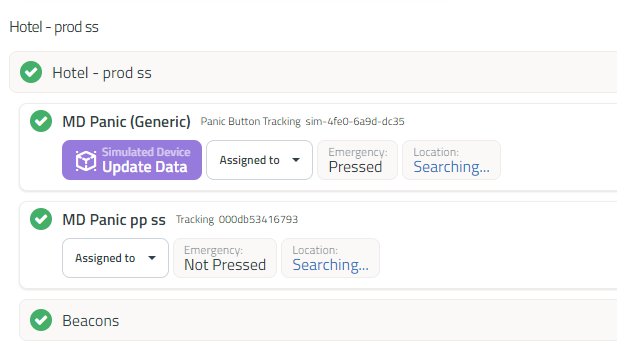
Simulated Device use cases
A) As a potential new customer, you may want to test out devices, simulated data, widget, custom dashboard, and app before deciding to become a partner.
B) As a potential customer, you may want to purchase hardware and would like to see the data and widget before deciding which piece of hardware to purchase.
C) As an existing user, you may have an existing account with devices in locations. You may be considering adding some additional devices to a location - inside the app you can add any device and test simulated data, and even combine simulated data and real data into a custom dashboard.
Can I test Simulated devices in Integrations?
Absolutely. When you trigger a new data point for a simulated device, that data will come across in any integration you have set up, just as it would with a real piece of hardware.
How can I identify Simulated devices in the app?
Once added to your dashboard, the Simulated device will have an id that begins like “sim-….” and you will note the Update Data button in the app that can be used to trigger a new data point for the device.