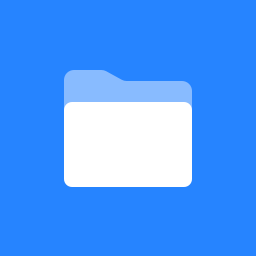How can I view and download my device data?
Viewing Device History
To view historical data for your device, select your device on the Manage screen – this will open the Device History screen.
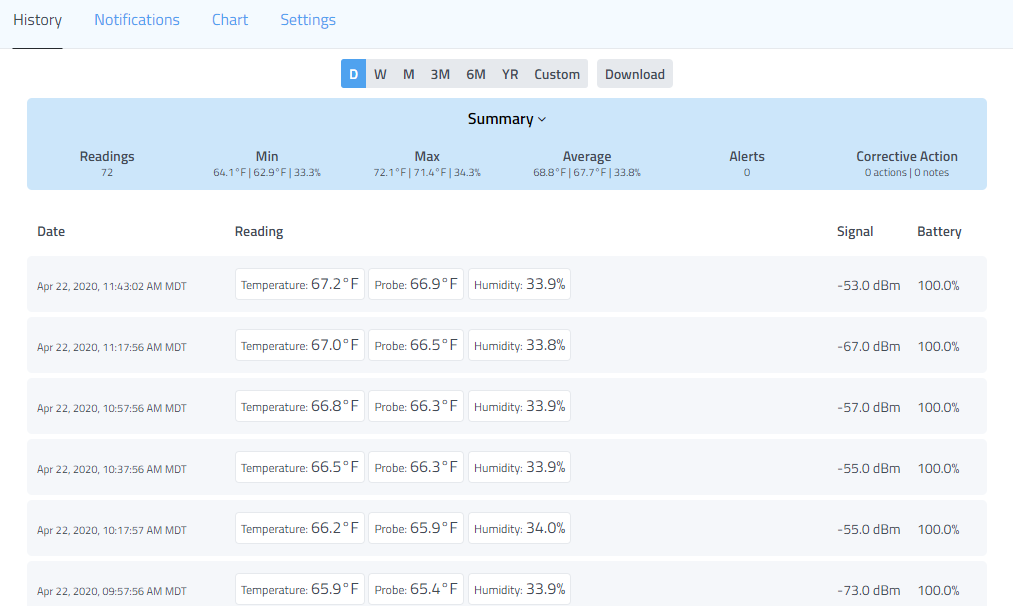
Download device history
To download a copy of your data, select the Download option available from the History screen to open the download options.
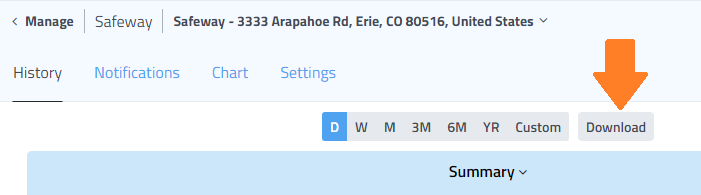
After opening the Download options, you can then customize the date range and timeframe for what you want to download.
Select Last Month if the data you want is within the last month. This gives you the ability to download only certain days from within the range.
Select Historical Data if you need data older than 1 month ago. From here you can then select from the available months to download data for this device.
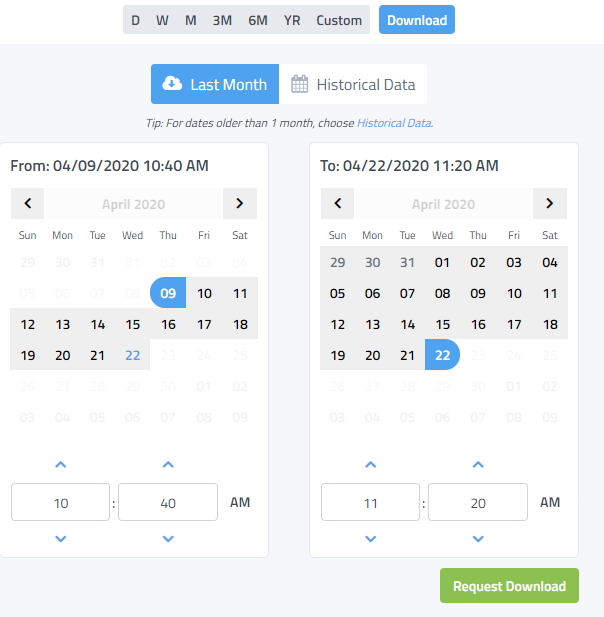
After selecting which data you want, use the Request Download button and as soon as your download is ready it will be emailed to you. Typically this takes just a few minutes.