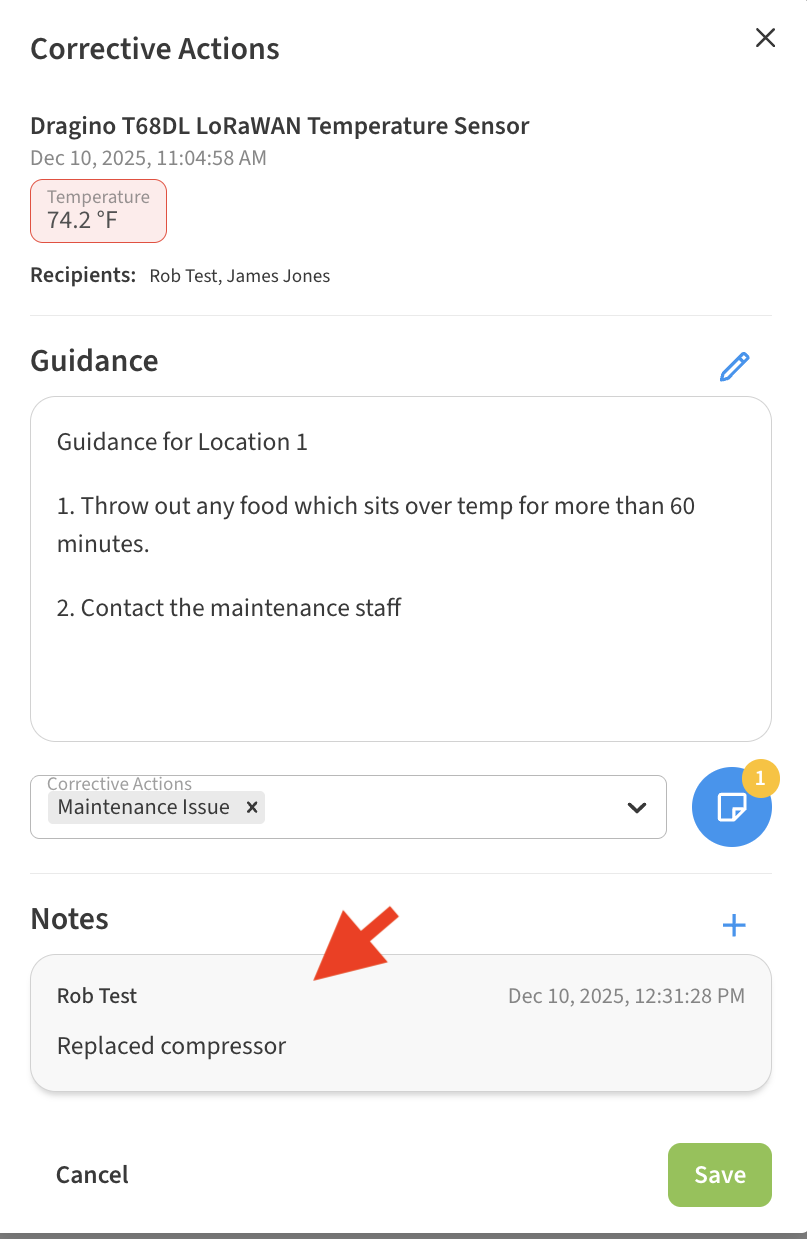How do I respond to alert notifications with corrective actions?
Once an alert notification has been sent to recipients, all users may view and respond to the alert via the corrective action icon.
Selecting a Response
Locate the alerting device in the dashboard.
💡 Tip: You can use the Search field to help find the device by name.Click on the corrective action (clipboard) icon shown next to the device.
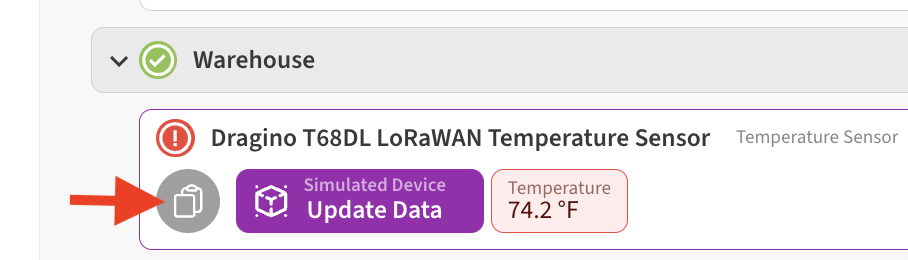
Select an appropriate response from the drop down option.
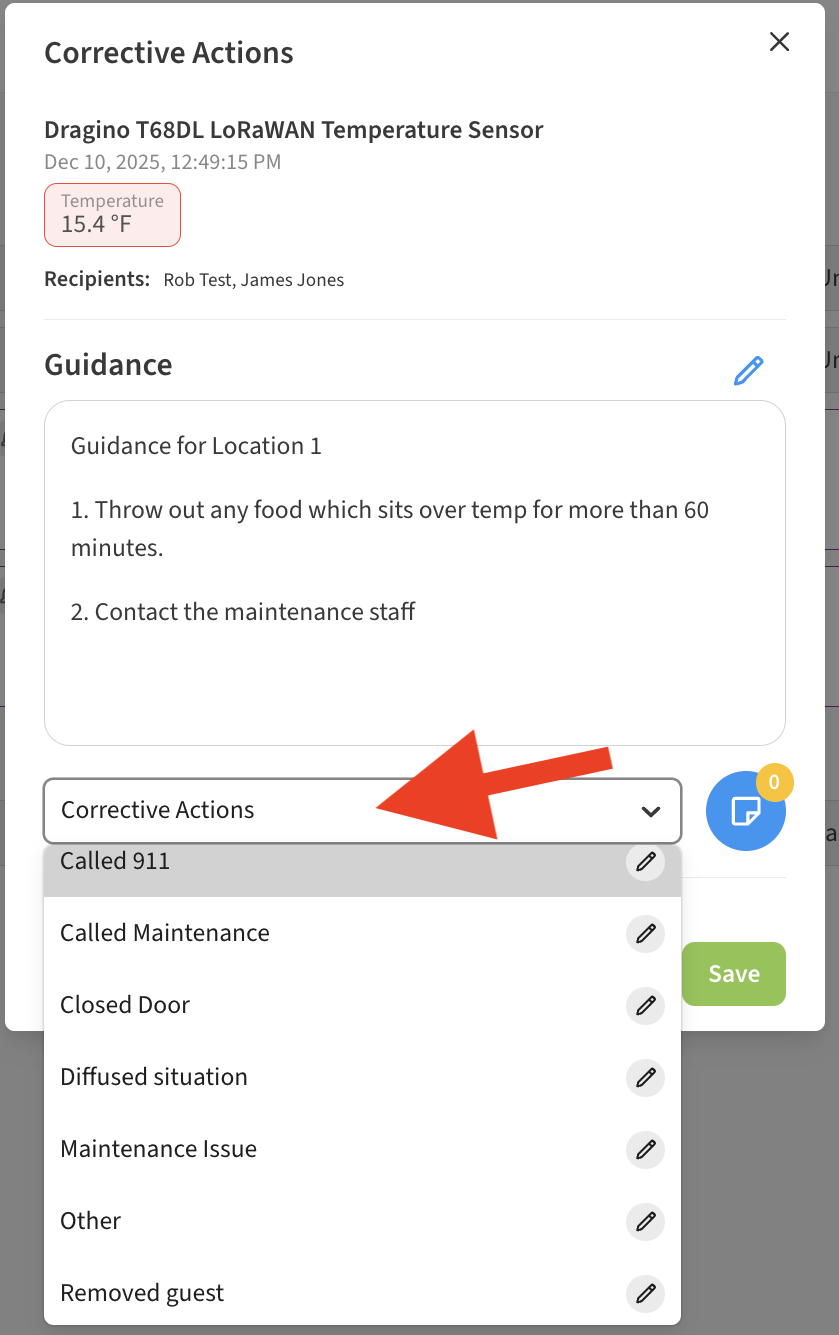
💡 Tip: If you don’t see an appropriate action, you can always add a new one by selecting “Create New”. Any custom actions you create will then appear as additional options in the drop-down menu. You can also edit and delete corrective actions from the list by clicking on the edit (pencil) icon next to each action.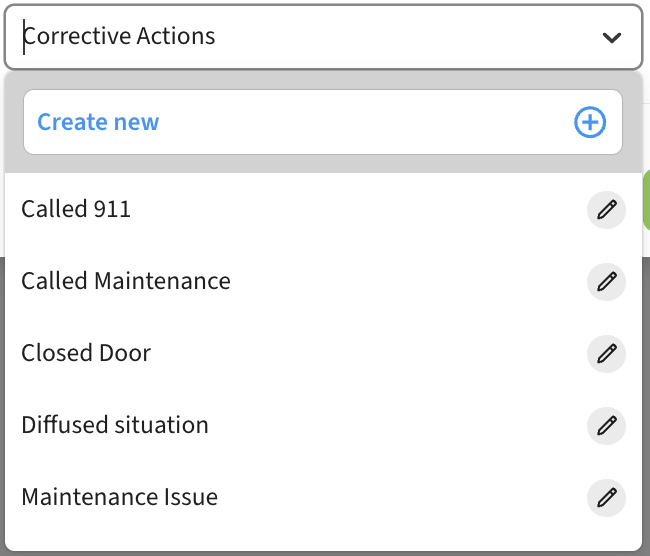
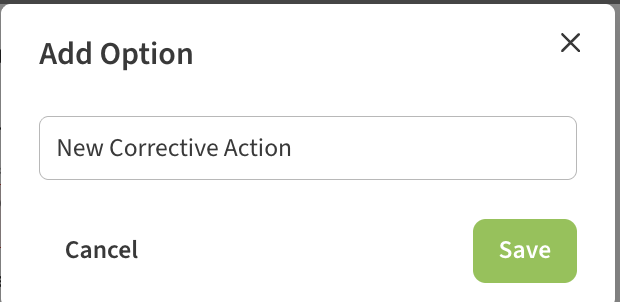
Adding notes to the corrective action response
In addition to selecting a corrective action for an alert, you can also optionally add notes related to the alert or actions taken. To do so, click on the notes icon.
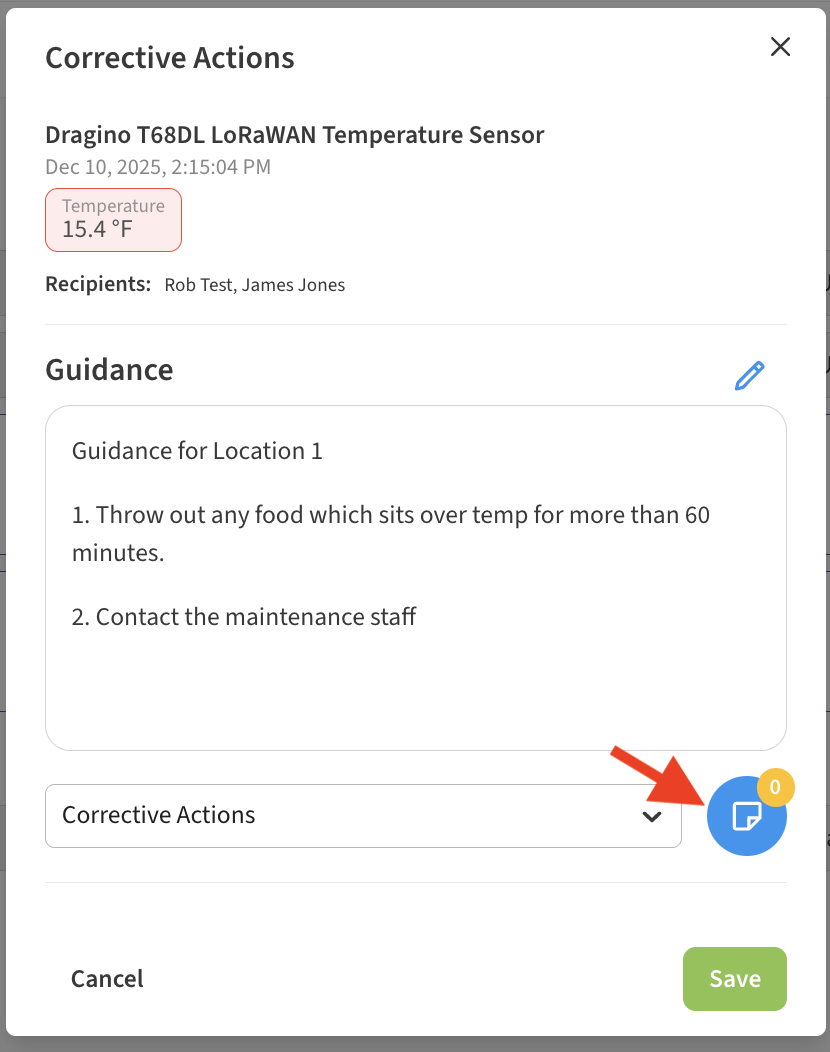
You can then add a note which will be shown to everyone reviewing the alert history.