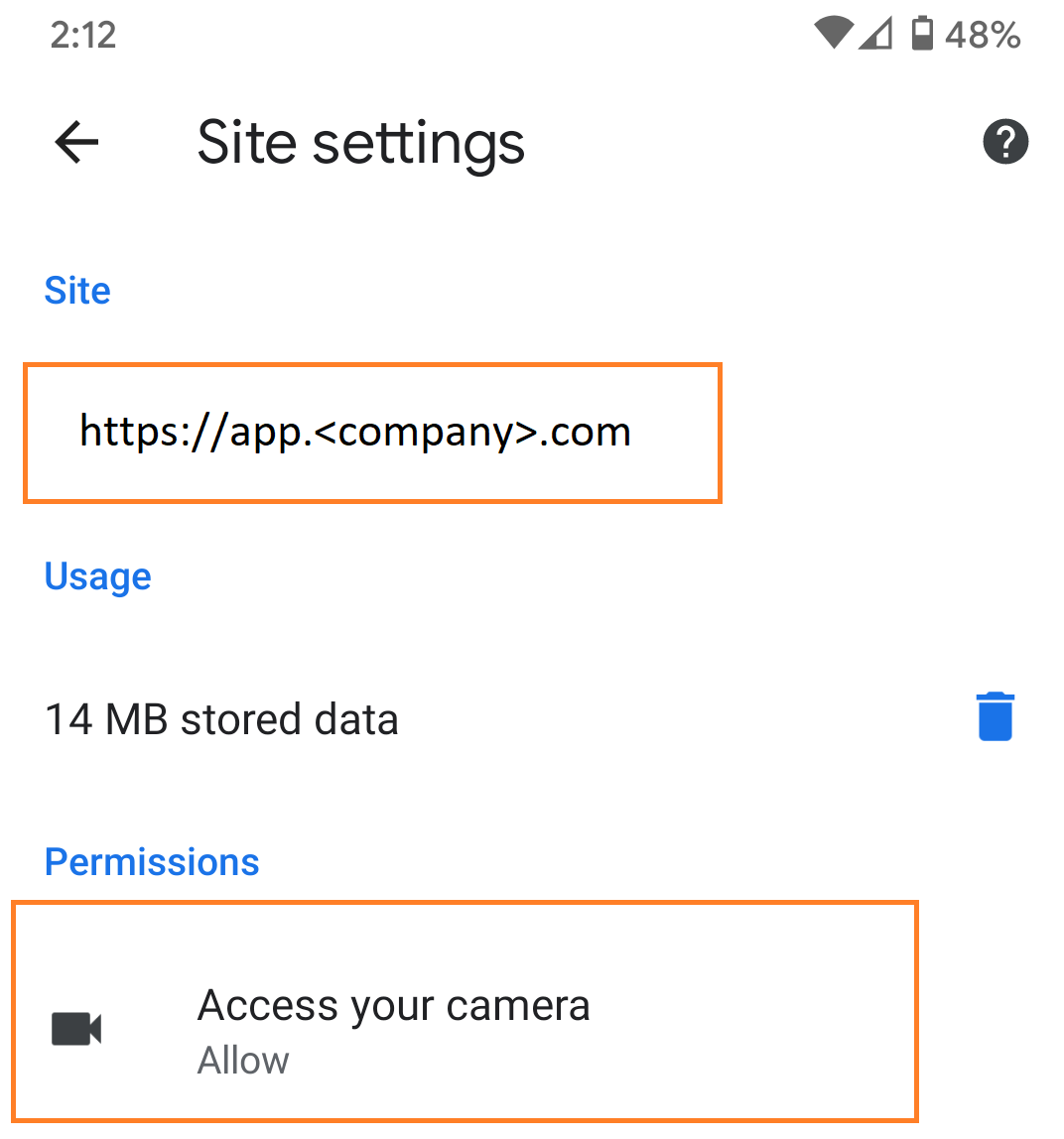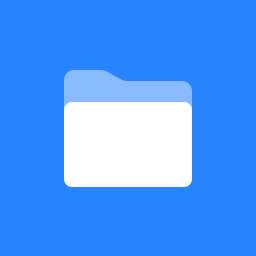How to fix blank screen when trying to scan QR code
If you get a blank/black screen when trying to use your phone’s camera to scan the QR code on a device, try the following tips:
Close the app and restart it: We have sometimes seen some issues where suspending the app and then resuming (e.g. switching back to Home screen or to another app) can cause this issue.
Try force closing the app and relaunching to see if it solves the issue.Verify Camera permissions set to Ask or Allow: The mobile app requires camera permissions on your phone in order to see the QR codes on each sensor/gateway. If this is set to Deny, you may get no notification that the camera has been blocked, and see a blank or black screen. Verify permissions are OK for camera usage.
Verify Camera Permissions (iOS)
On your iOS device, open the Settings app, then tap Apps and select Safari. Locate Camera on the list:
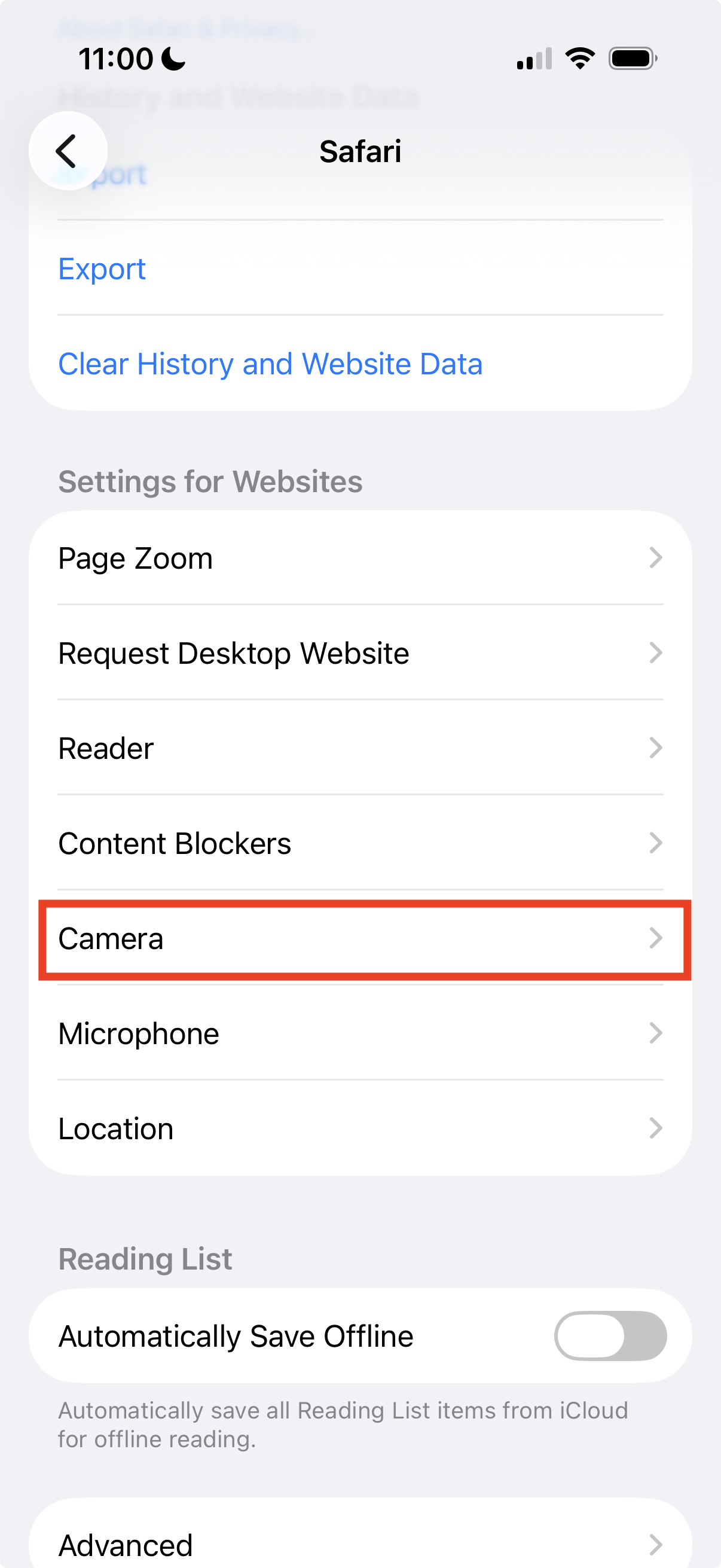
Double check that the permissions are set to either Ask or Allow.
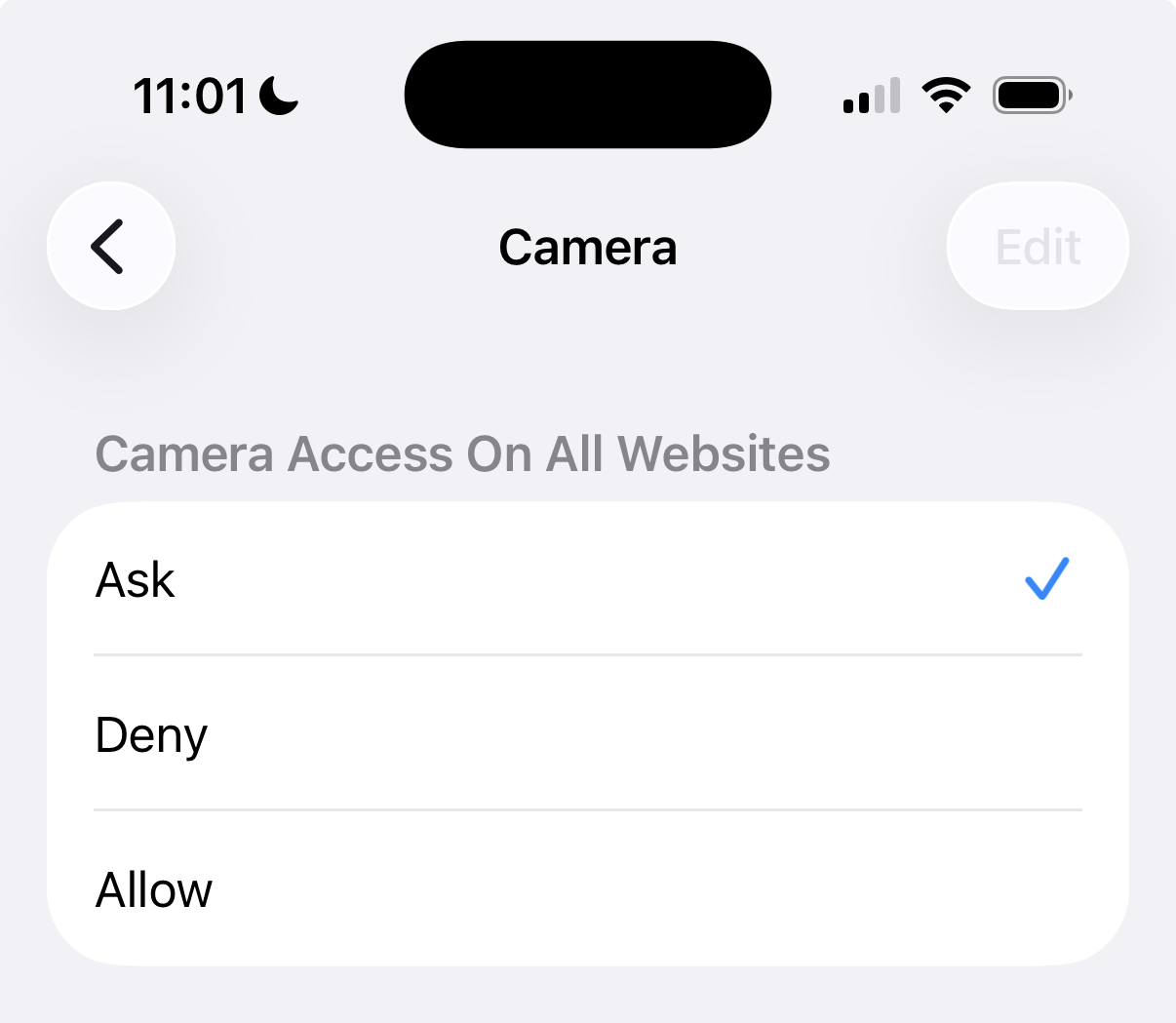
Verify Camera Permissions (Android)
Open Chrome Settings.
Go to Site Settings and then to Camera.
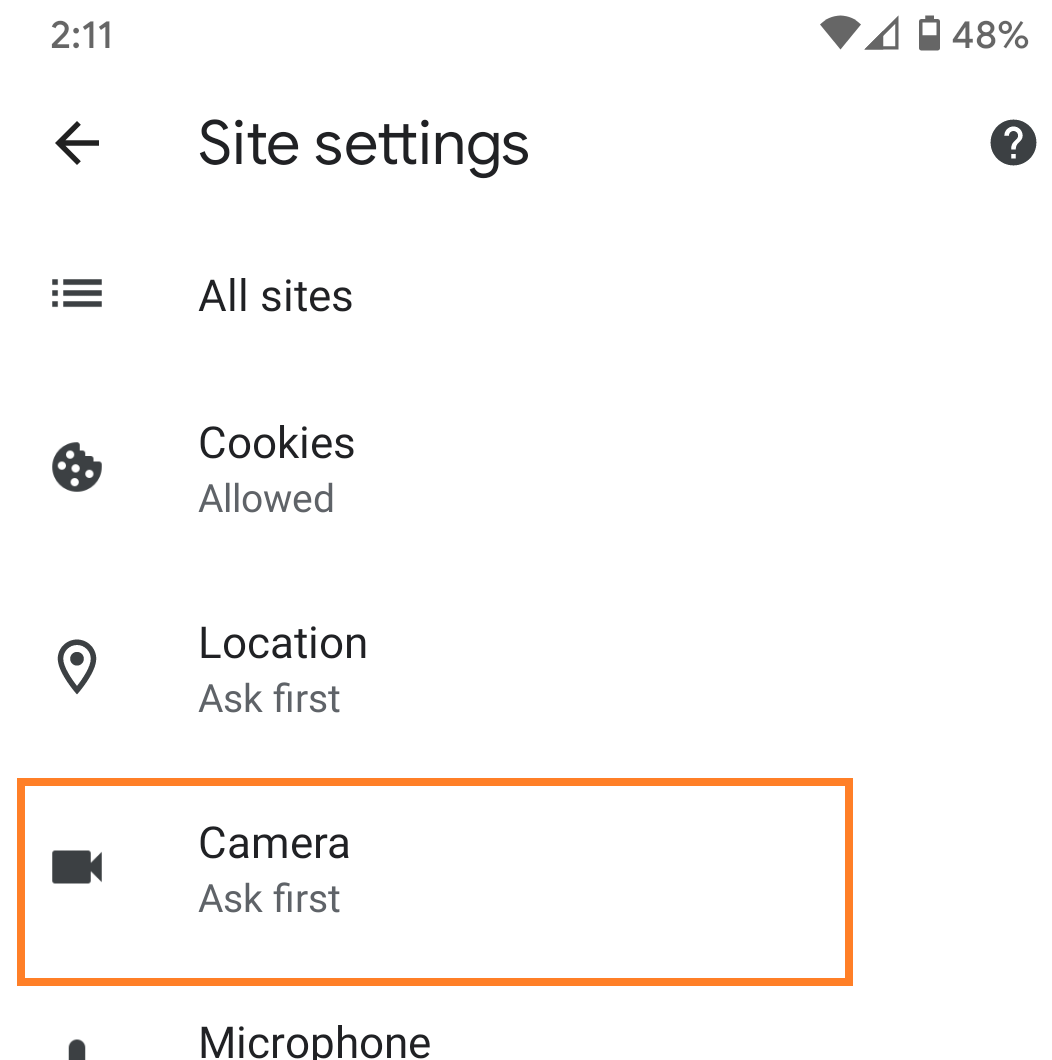
Verify your camera setting is set to Ask first.
If you are still having troubles, try setting the dashboard site settings to Allow so that it will always have permission to use the camera during QR code scanning operations.