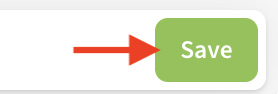How to get notified when devices go Offline
You can use Device Offline Alerts to receive notifications when a Device has stopped transmitting data.
Before you will receive an Device Offline alert notification, you must create an Device Offline alert for that device. The information presented here will show you how to do so.
Create new Device Offline Alert
To create an Offline alert for your device:
Expand the location menu and select Alerts.
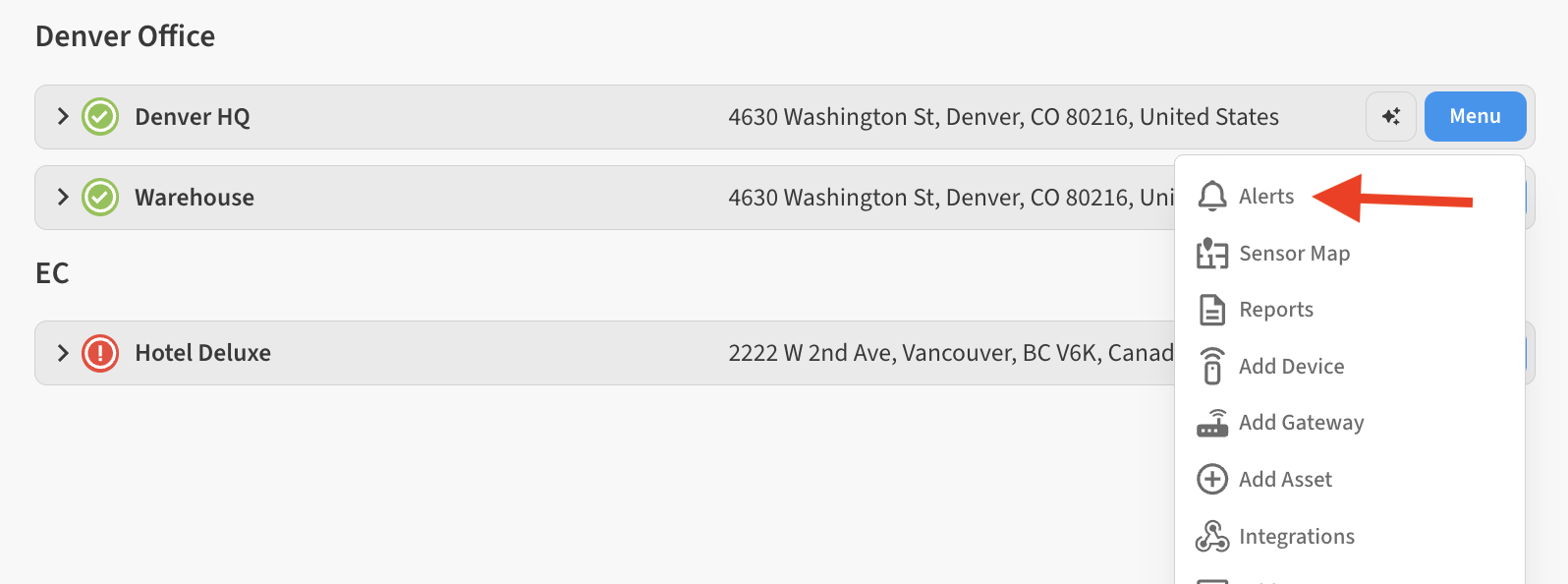
Select + to begin creating a new alert
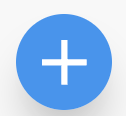
On the Create Alert page, be sure to select Online/Offline in the Alert Type dropdown.
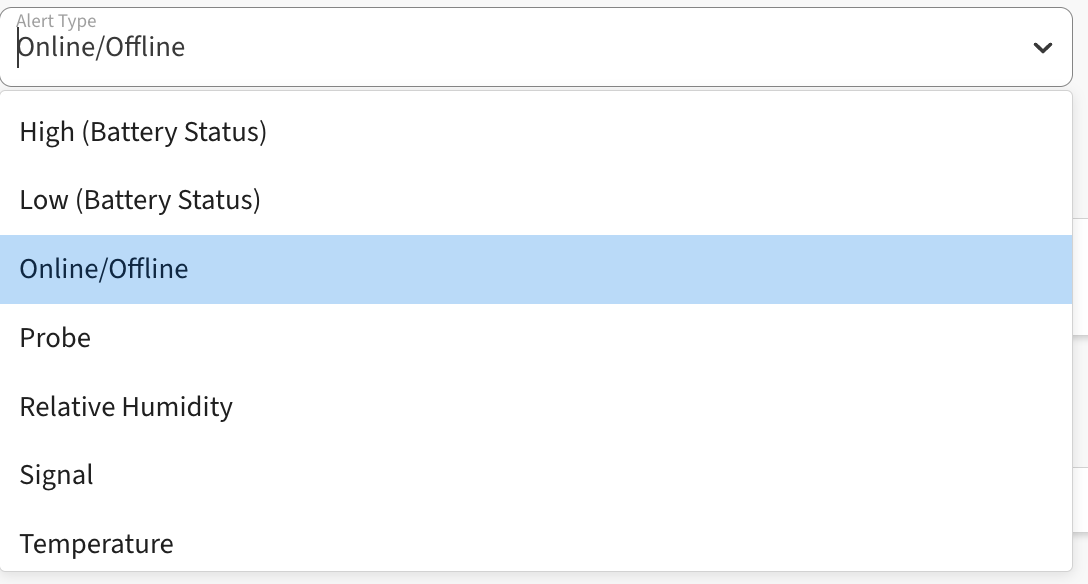
You can then specify the time in minutes for how long the device must go without a recorded reading before the system determines it to be “Offline”. You can also specify which Contacts should be notified of the Offline device. Contacts will receive notifications for both Offline events as well as when the device returns to an Online state.
You can set Device Offline alert for a minimum of 20 minutes, and a maximum of 4320 minutes (3 days).
Use the Notify Contact section to specify which recipients should get the Device Offline alert notification, and whether by email, text message, or both.
Be sure to click Create Alert to save the new Device Offline alert.
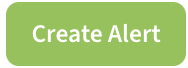
After saving your alert, you can find a list of existing alerts by selecting the Offline Alerts tab on the Alerts list.

Creating Device Offline alerts for multiple devices
If you have a number of devices that will have similar Offline alert settings, you can easily quickly set them up all at once.
Start creating a new Online/Offline alert (for more help refer to above steps), or you can edit an existing Offline alert that you wish to copy.
Configure the number of minutes setting and select which contacts to notify – these same settings will be applied to all alerts you select in the next step.
Expand the Apply settings to other devices option and select whichever devices you want this to also apply to.
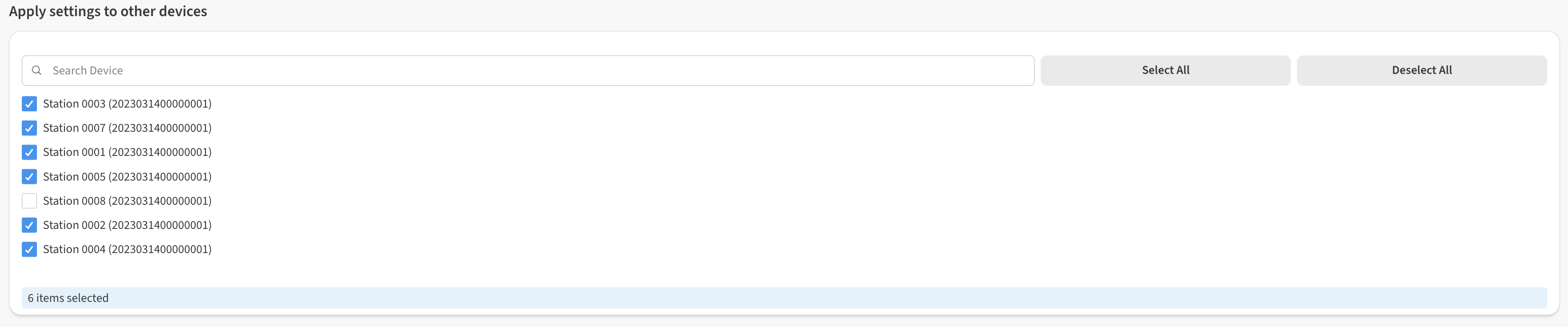
💡 This will automatically create Offline Alerts for all the devices selected. If Device Offline alerts exist already for these devices, it will update their settings to match.Don’t forget to select Save at which point all of the devices you selected will be created/updated with Device Offline alerts.