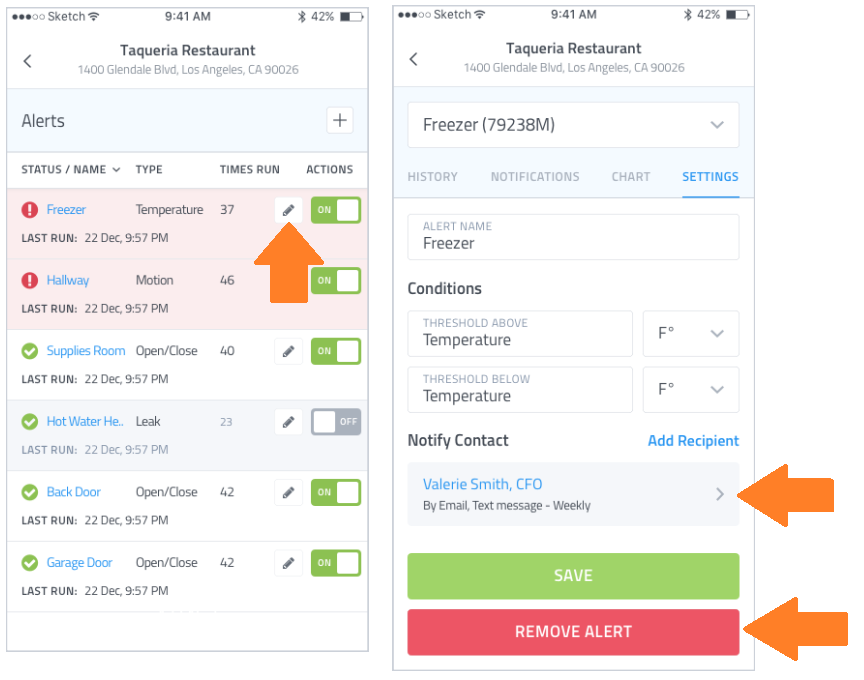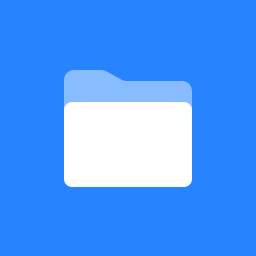I’m receiving an alert I no longer want, how do I stop it?
You can stop alerts from being sent by either removing a contact from receiving the alert, or by removing the scheduled alert itself. To access alert settings, open the Alerts screen and tap on the Edit icon next to the alert you want to modify.
To delete the entire Alert, tap on the Remove Alert button.
To remove only a recipient from the alert, tap on the recipient’s name under Notify Contact. You can then use the Remove Recipient button to stop that recipient from receiving notifications from this alert.