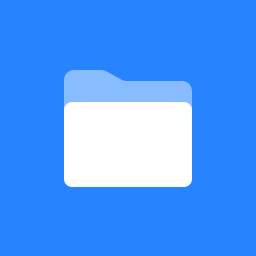Sotor Flysense FS286
FlySense FS286 Installation & Network Setup (Ethernet Only)
Physical Installation
Mount the FS286 securely to the ceiling using appropriate hardware.
Plug a CAT5e or CAT6 Ethernet cable into the RJ45 port on the FS286.
The Ethernet cable must connect to a network that provides both PoE+ (Power over Ethernet) and internet access.
Network Configuration
The FS286 device communicates with the following IP addresses:
52.205.74.114
52.91.225.2
54.196.17.213
54.156.64.229
The device connects to the following URLs and ports:
ota.sotertechnologies.comon port 22 (for firmware updates)alerts.sotertechnologies.comon port 11086 (for alerts)emq.sotertechnologies.comon port 11086 (for MQTT communication)Ports 443 and 80 for general internet access
Firewall / Content Filter Configuration
Ensure all above IPs and ports are fully open to the device.
Content filters (iBoss, Lightspeed, Meraki, etc.) must fully bypass the device using its IP address to avoid blocking communication.
Assign a Static IP address to each FS286 device to avoid DHCP expiration or conflicts.
Final Notes
Once installed and connected, the device will automatically check in and appear in the FlySense portal.
Configure device sensitivity, alert subscribers, and schedules directly from the FlySense dashboard.