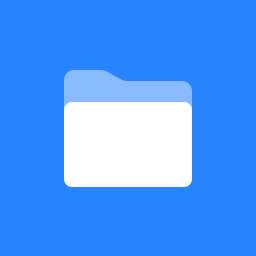How do I change my account information or Reset my password?
Change Account information
You can change your account information and reset your password using the Account Settings screen from the dashboard.
Log into your dashboard account.
💡 Note: If you’ve forgotten your password, you can use the Forgot Password option.
Go to ☰ → ACCOUNT.
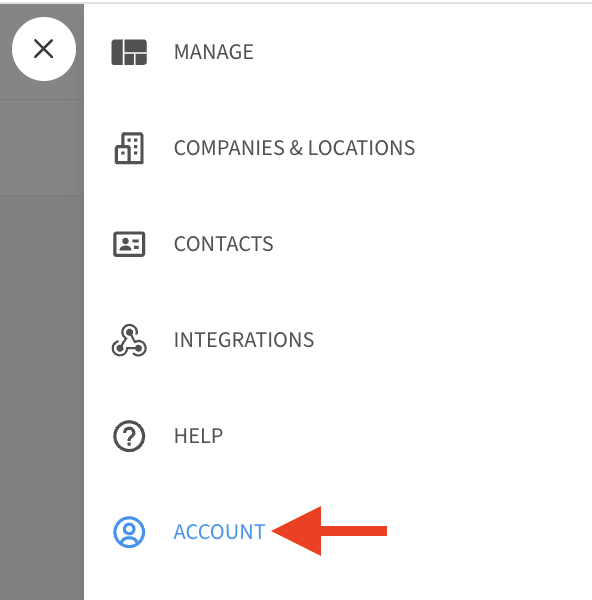
This will bring you to the Account Settings screen where your account information will be shown. To make changes click on the Edit (pencil) icon in the lower-right. The fields will switch from read-only to editable, allowing you make changes (e.g. update your phone number).
Here you can change items like your First/Last name, your email address, your mobile phone number used for text message notifications, and your preferred language. You can also request a password reset with the Reset Password button.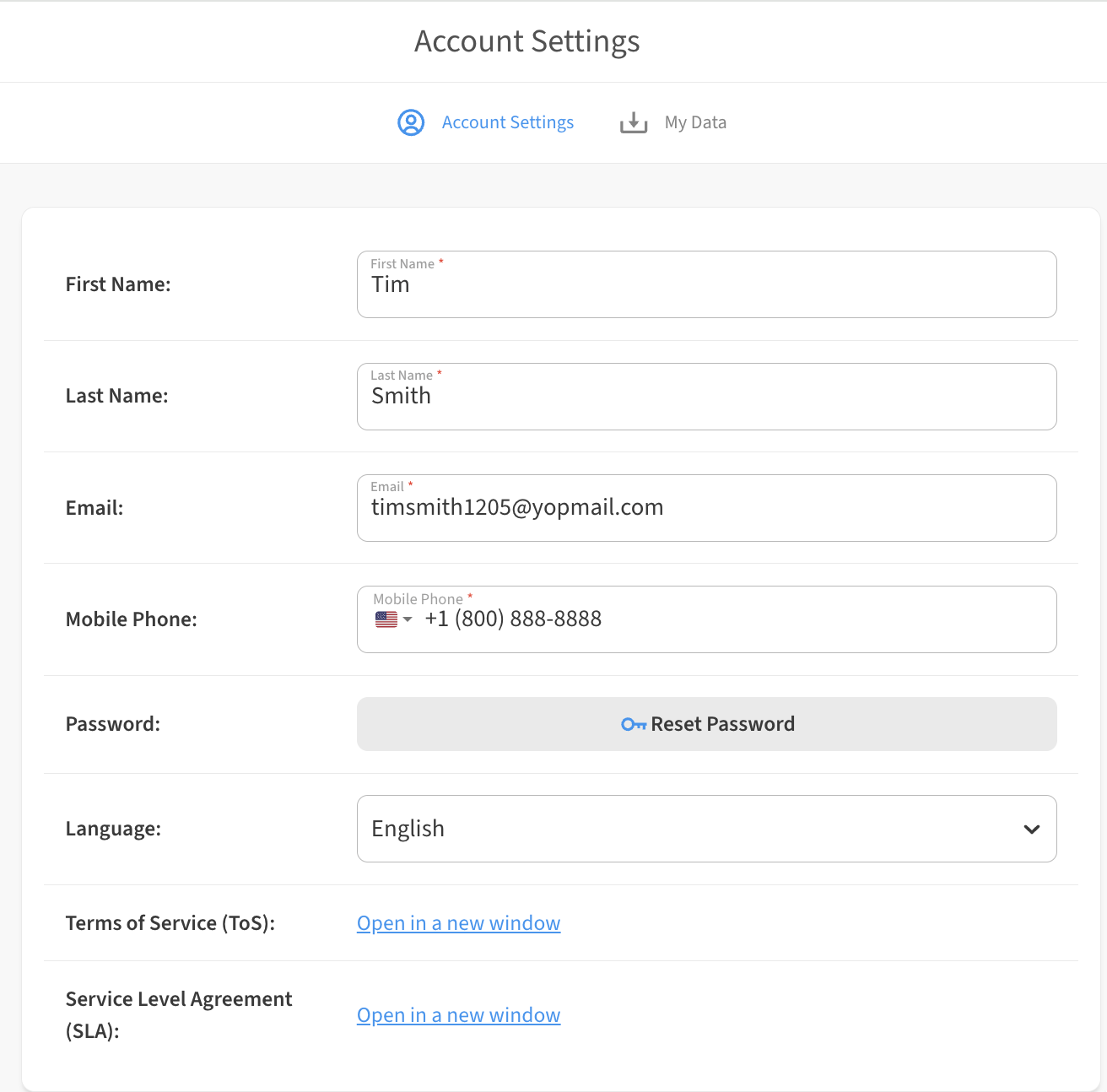
Don’t forget to click the Save Settings button to save your changes!
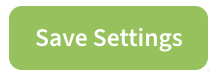
Using the Forgot Password option to reset password
If you’ve forgotten your password, you can use the Forgot Password option to reset your dashboard password.
Go to the dashboard where your account is located and select Sign In.
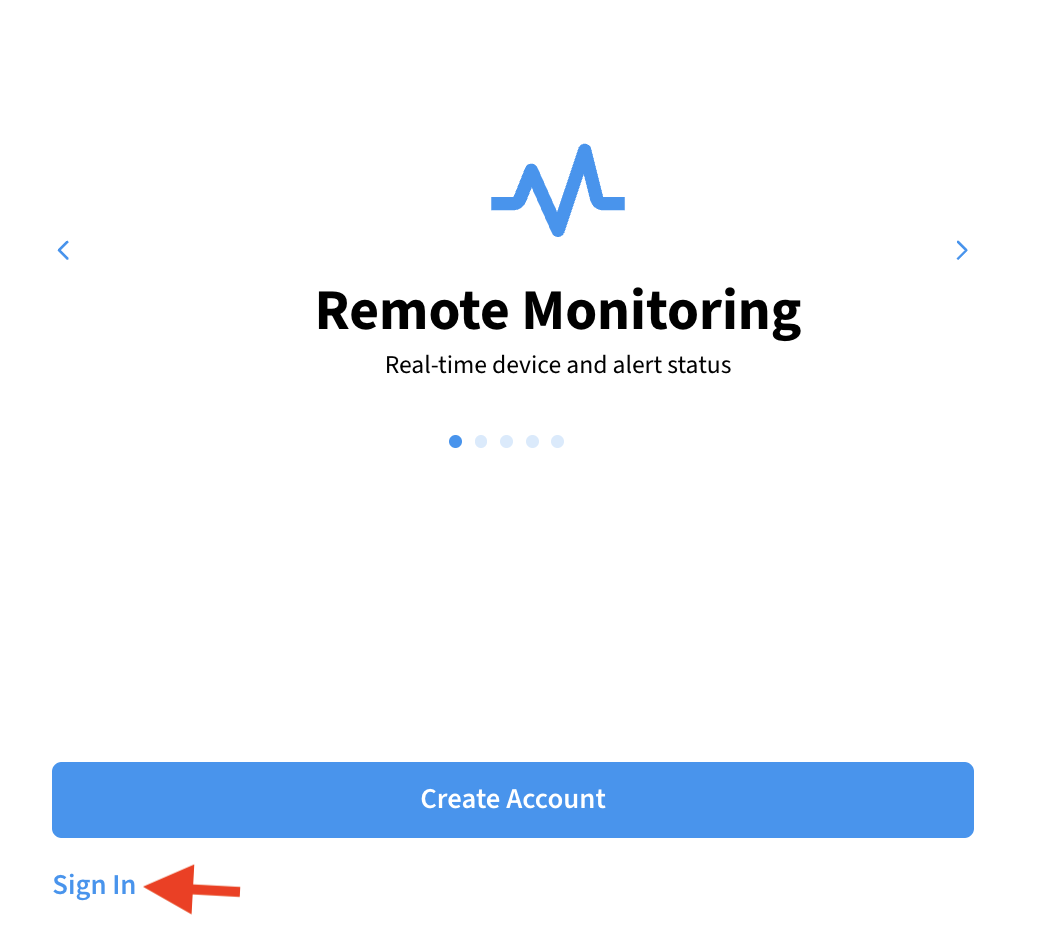
Select Forgot Password?
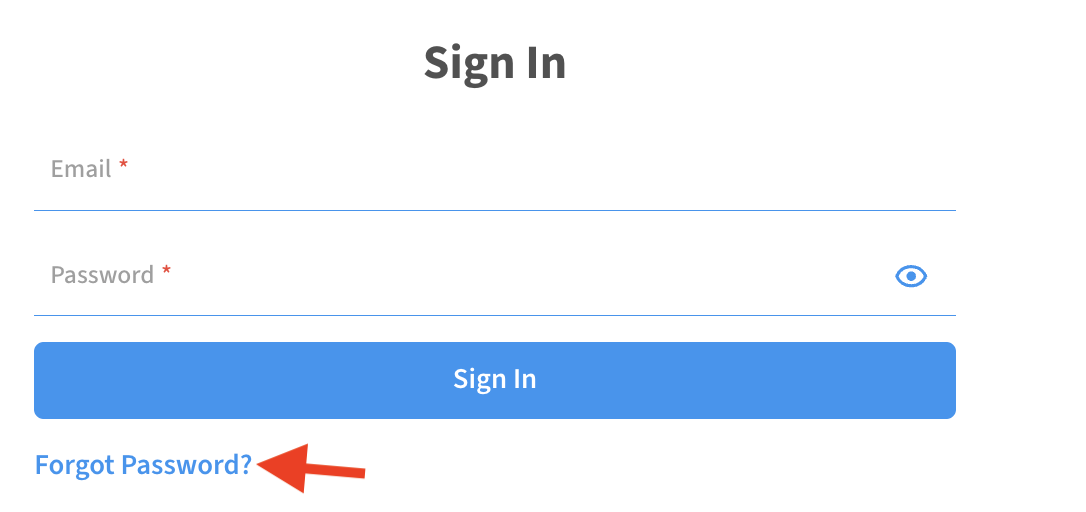
Enter the Email Address for your account and click on Submit. A link to reset your password will be sent to your email inbox.
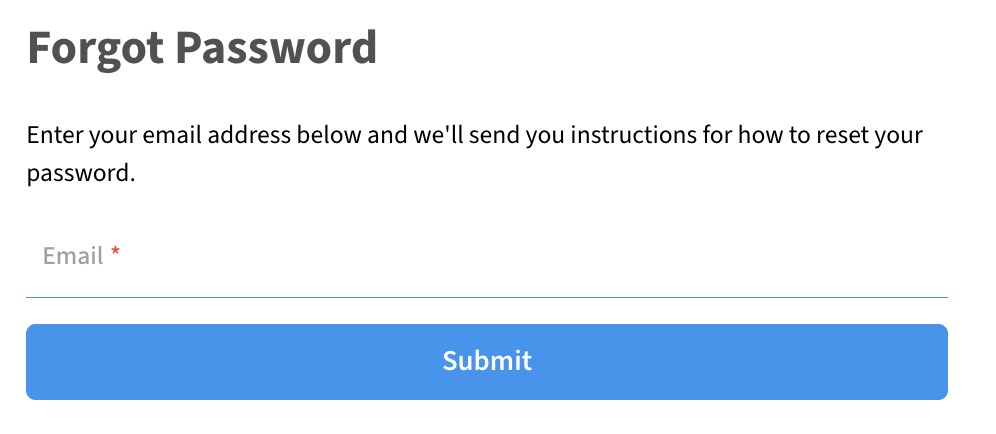
In the email you receive, select Reset Password or paste the link provided into your browser.
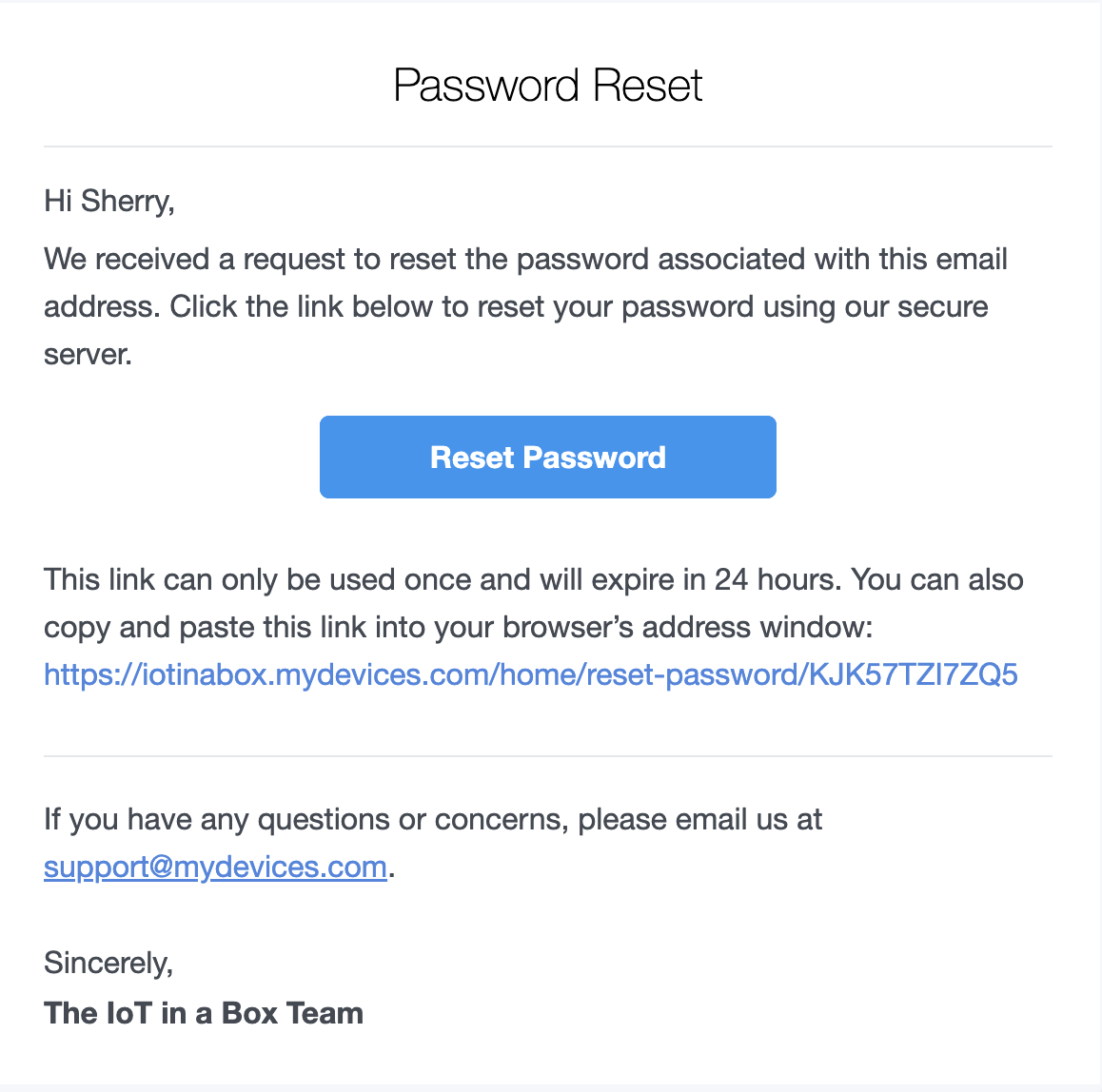
Create a new password when prompted and click Submit.
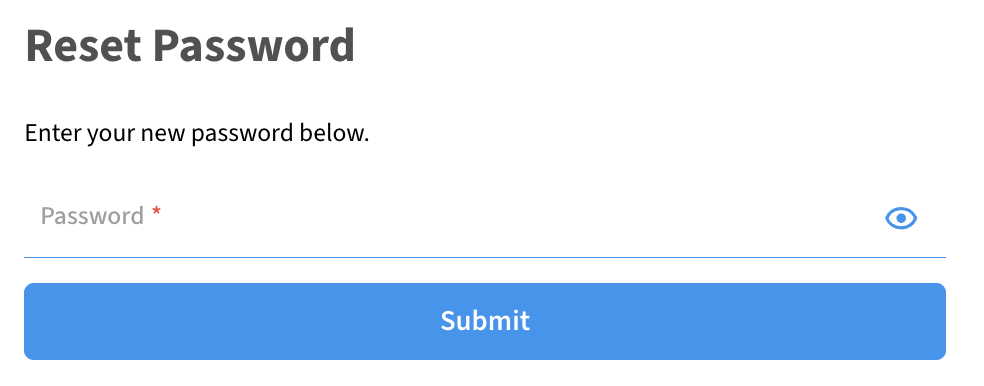
Please note that our current password requirements include a both uppercase and lowercase letters, numbers, and a symbol
You can now sign into your dashboard account using the new password.