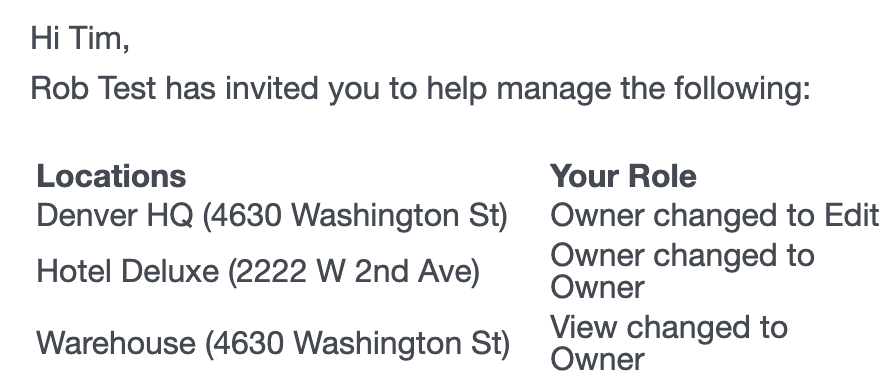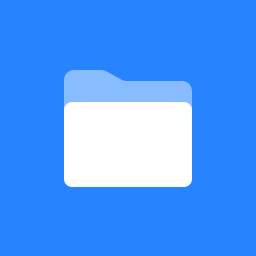How do I change or remove a contact’s access to a location?
You can use the Contacts screen to see a complete list of contacts associated with your account. From here you can easily change or remove the app access to a location. You can also remove the contact, revoking access to all locations.
Open the Contacts screen via ☰ → CONTACTS.
Click the Edit (pencil) icon expand the contact’s details.

Under the Access section, you will find a list of locations to which this contact has been granted.
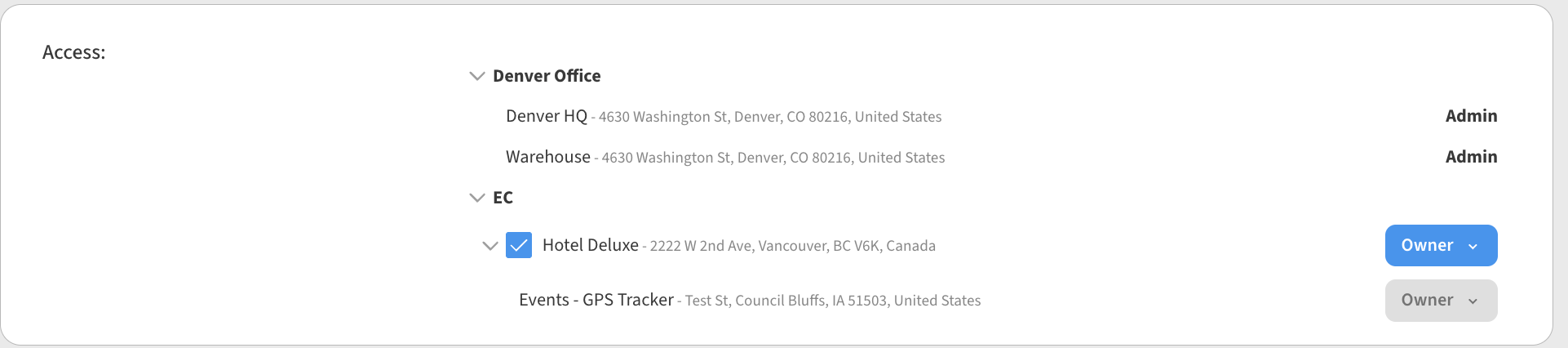
To Remove access to a specific location, uncheck the checkbox for that location. The dropdown will change to “Access” which means the user now has no role at that Location.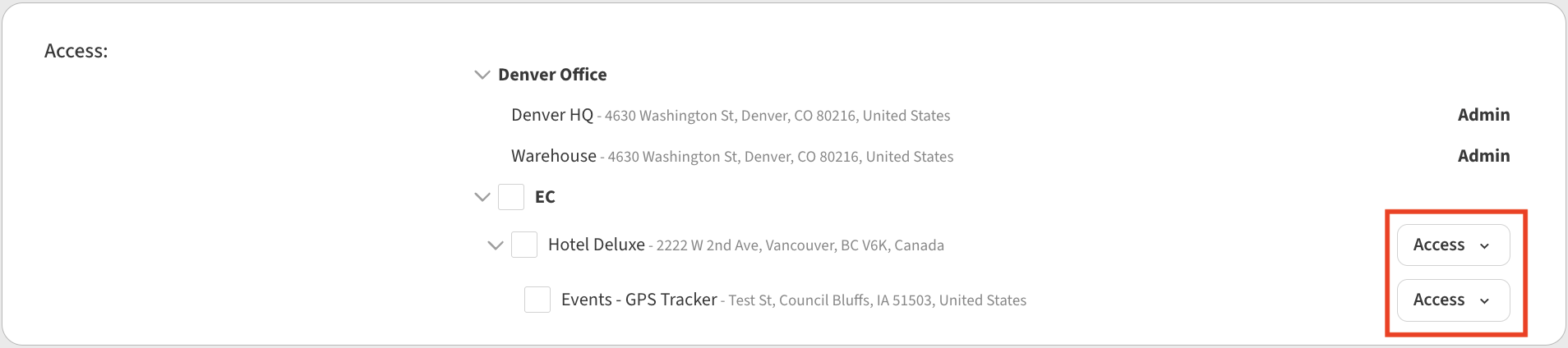
To Grant access to a specific location, inviting the user to that location, make sure that the checkbox is checked for the desired location(s). You can then set the user’s access level (Owner, Can Edit, Can View, Alert Only) via the dropdown menu next to each Location.
Be sure to Save the Contact when you are done making changes.
💡 Whenever you make a change to a contact’s access permission, that user will receive an email informing them of what was changed.